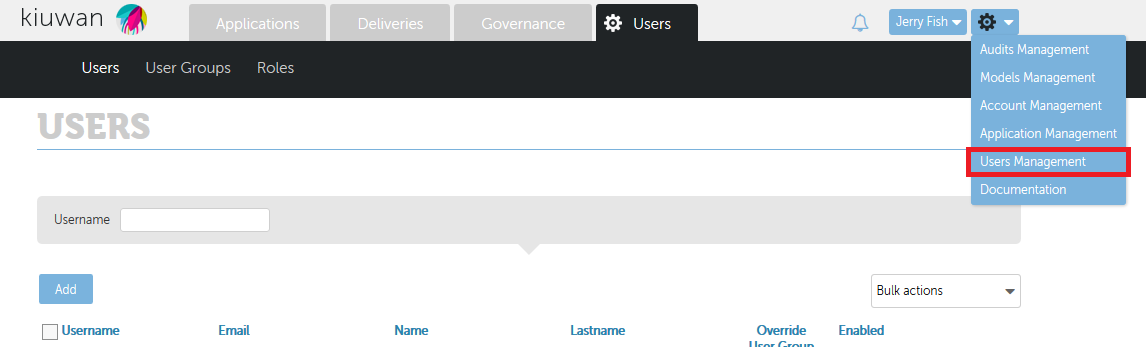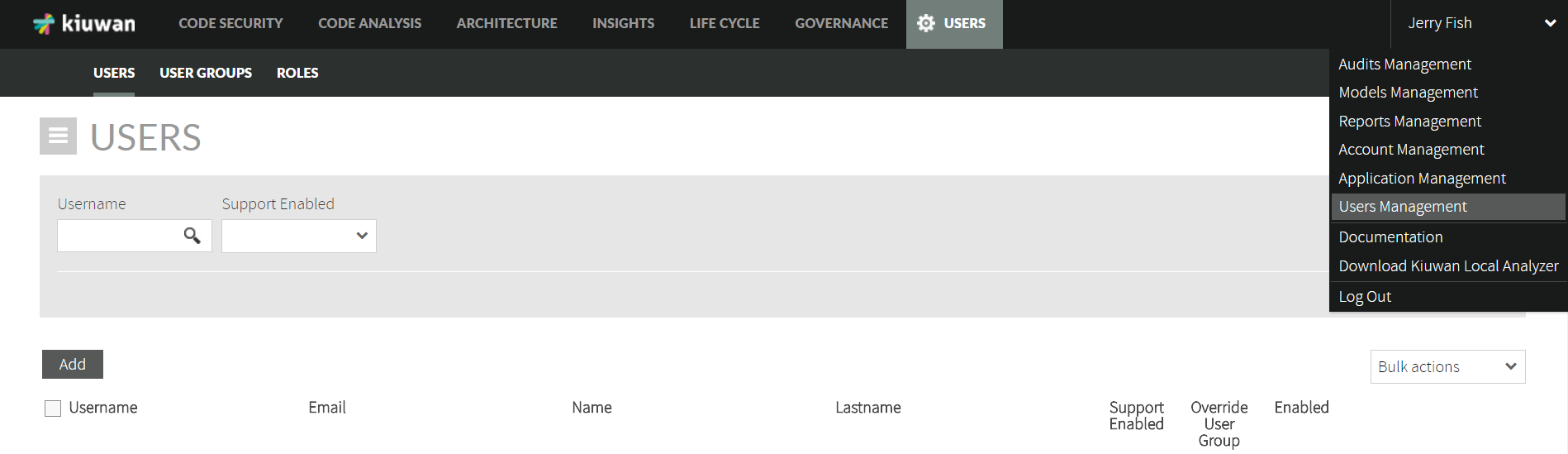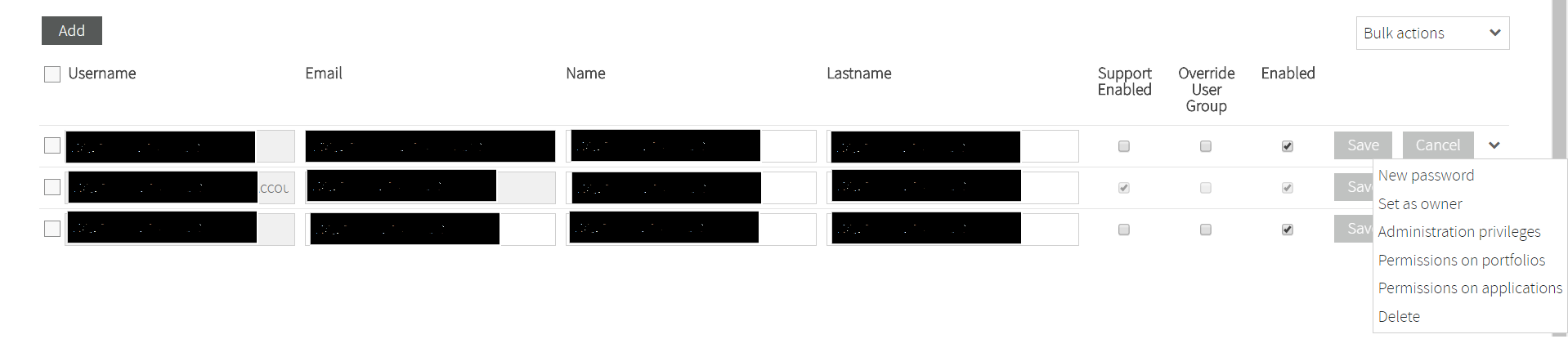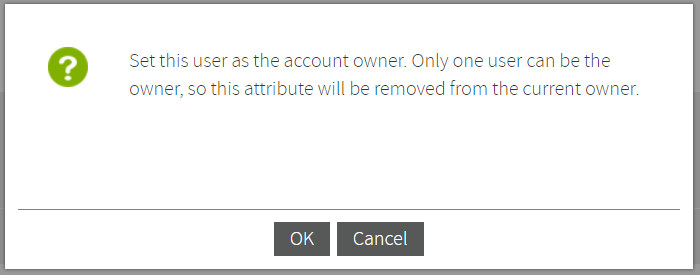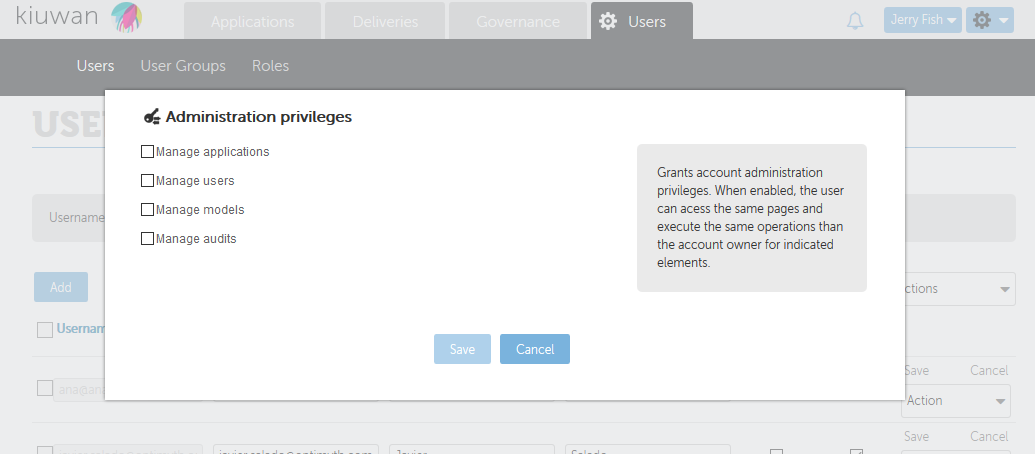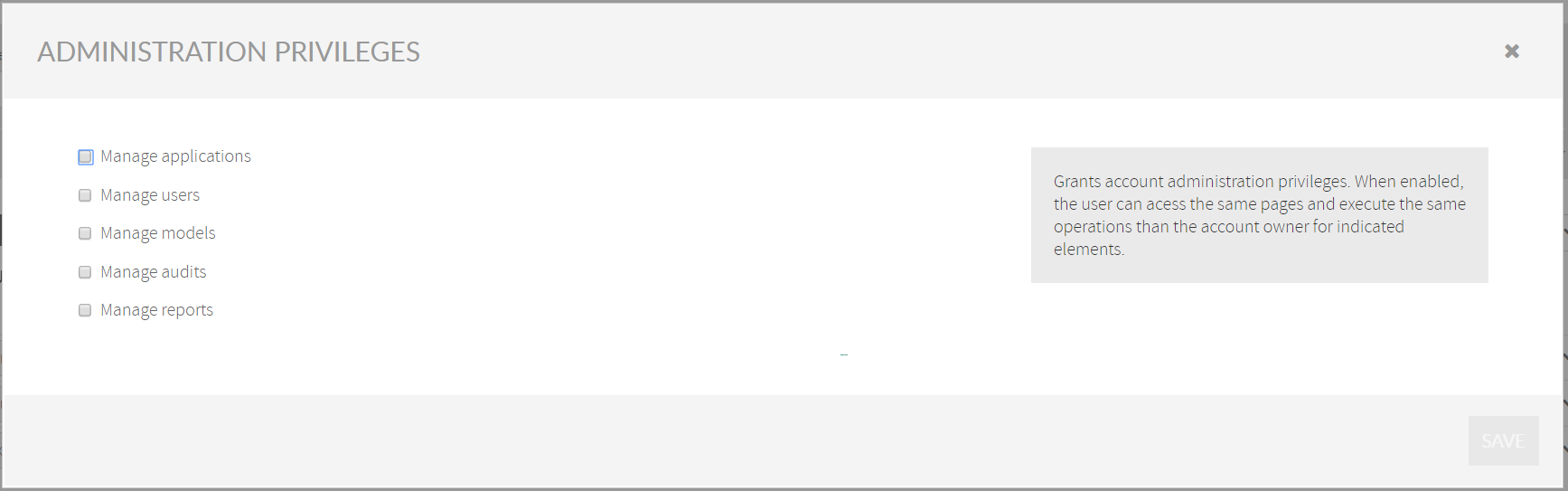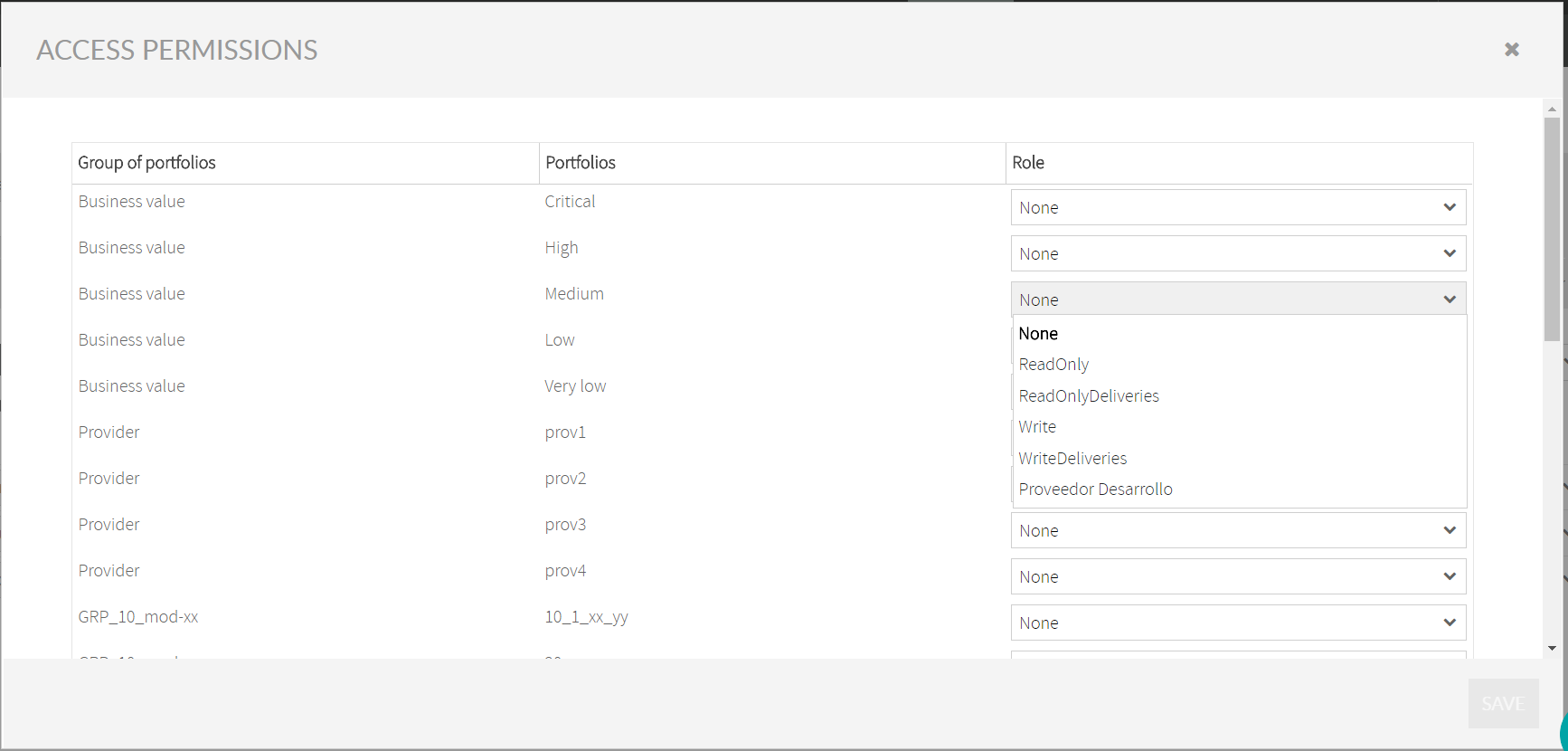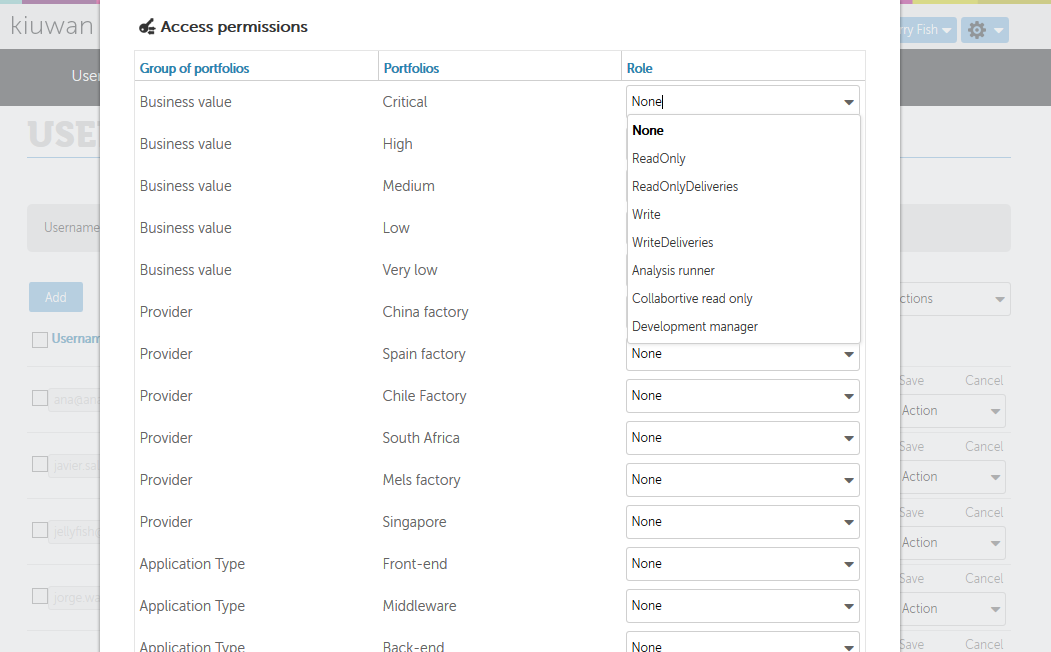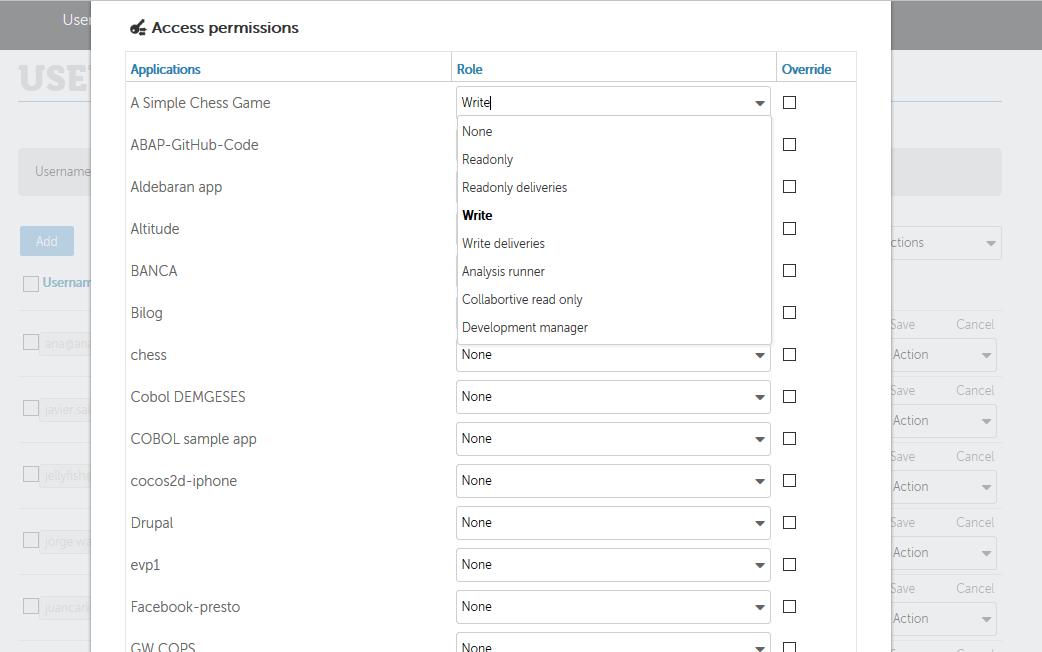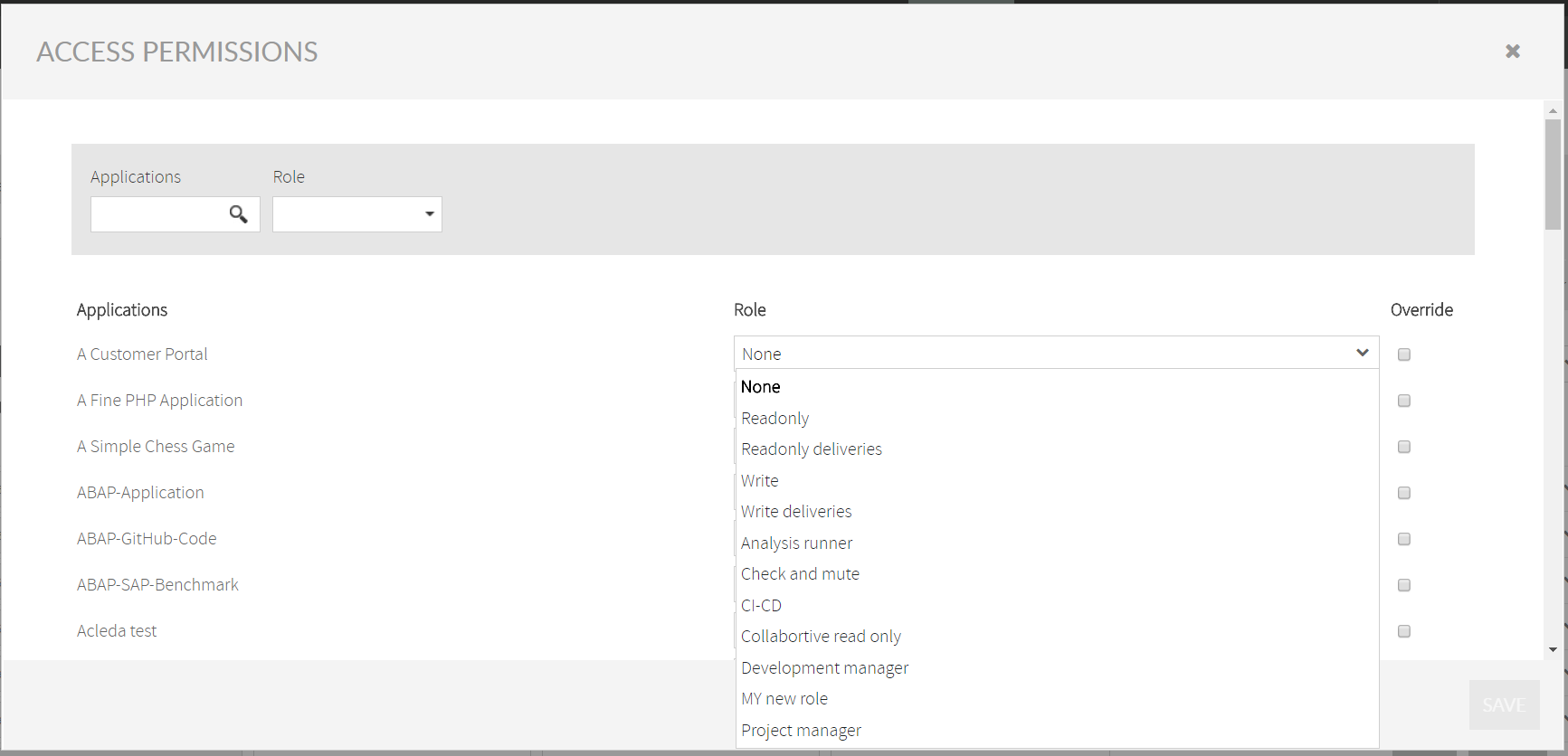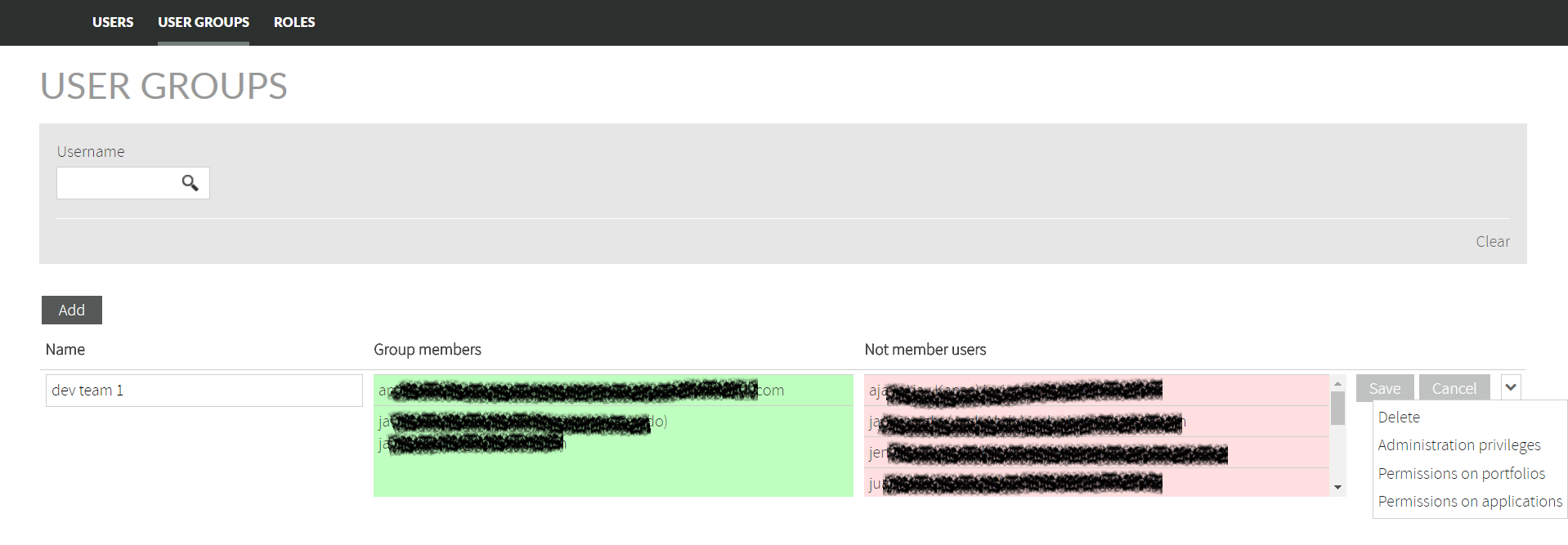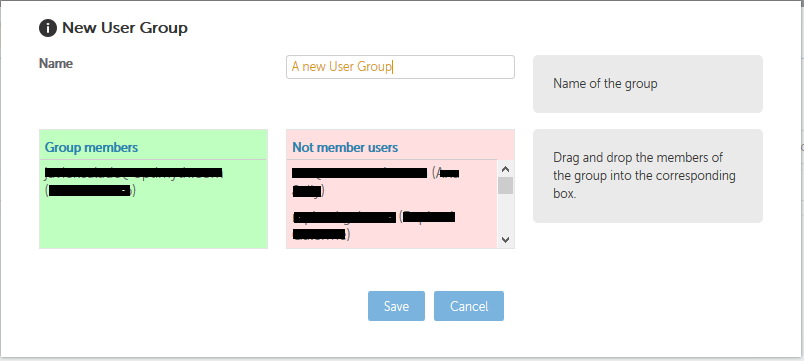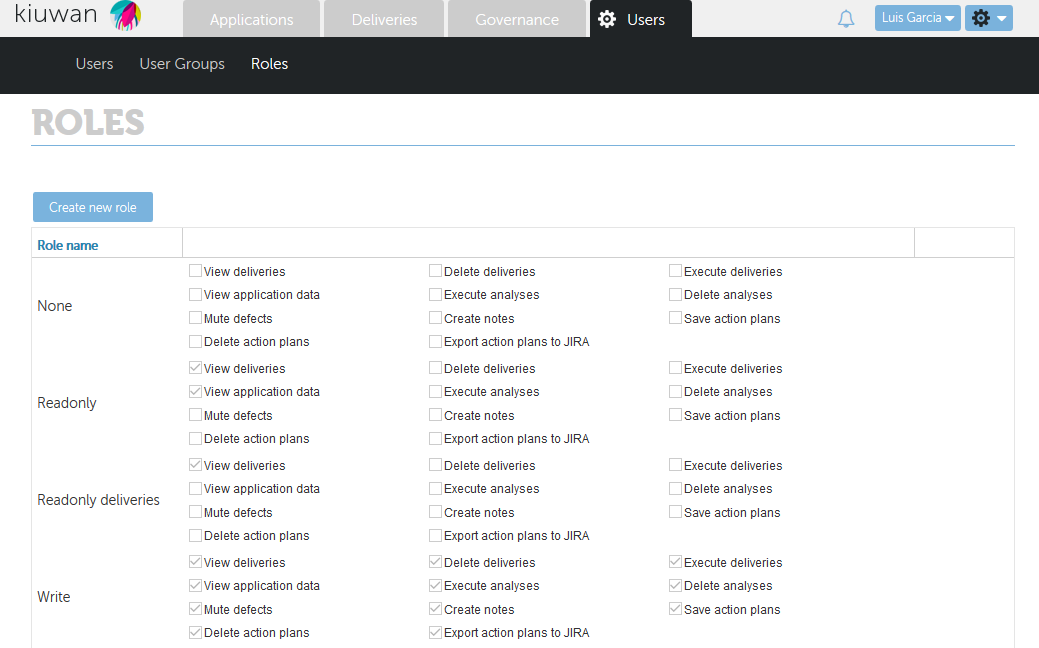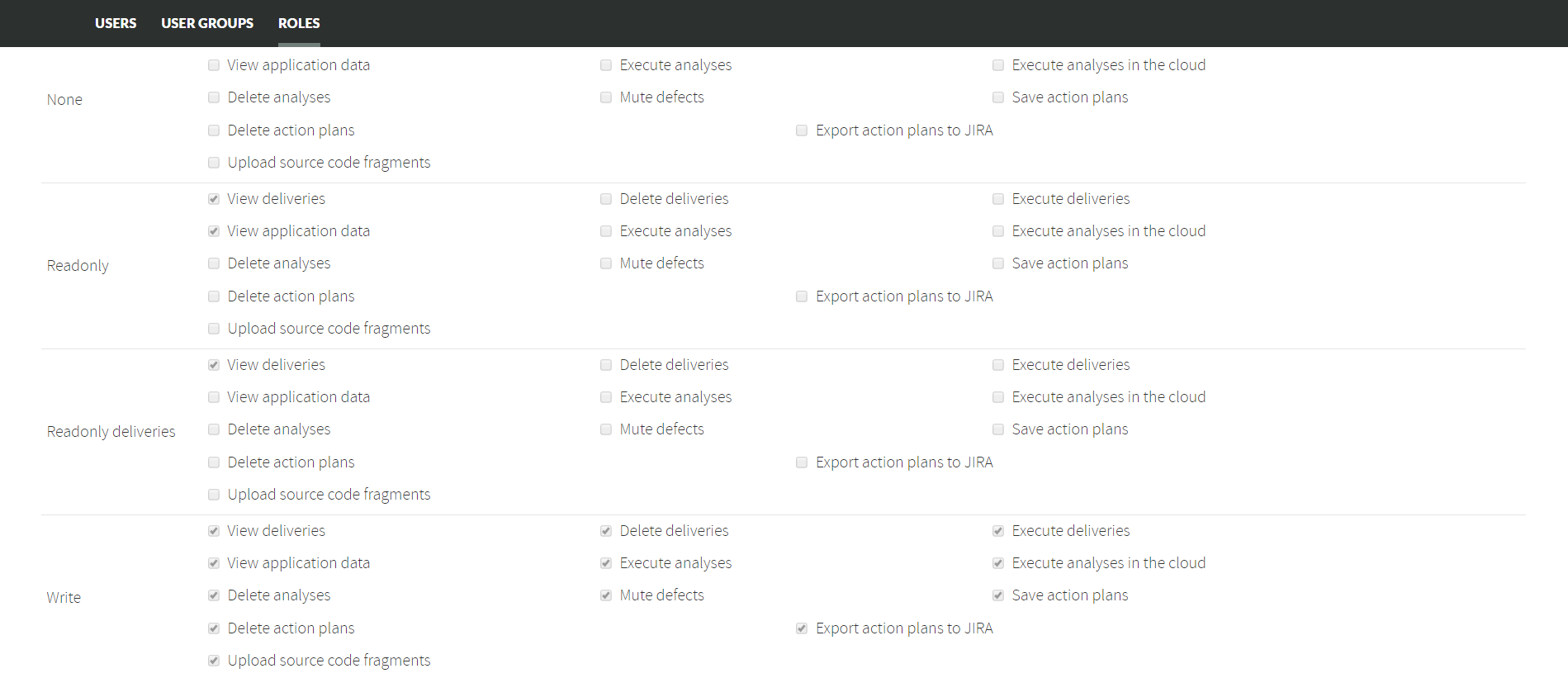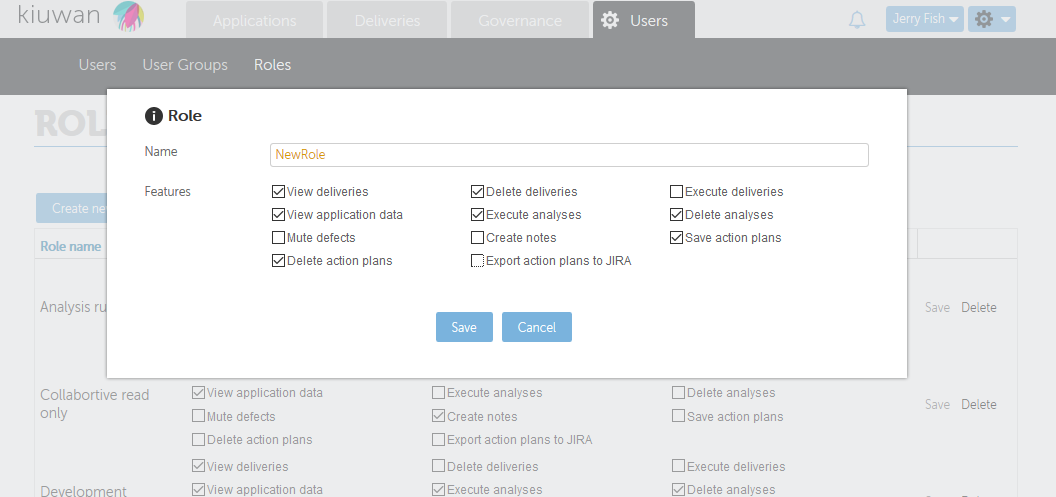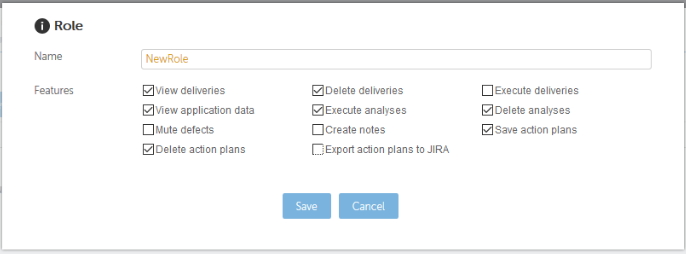...
User Management section in the Setup menu allows you to manage users and their permissions associated to your account.
This section contains 3 tabs that allow to manage different aspects of users and permissions.
...
Any user can be set as Account Owner by the current owner, and by assigning this role to a new user the current owner will cease to be the current owner. Once a new user is set as owner, the old owner will be set with default permissions (none).
Confirm this action in the pop-up window that will show up once you have selected the Set as owner option for any user:
Set a new password
...
Administration privileges can be granted to any users, which enable them to manage applications, users, quality models and/or audits as if they were the account owner.
There exist the following administration privileges:
...
Permissions can be assigned to portfolio values by selecting a Role (i.e. a defined set of allowed actions) for every portfolio value. Please, see the Role section to fully understand permissions assignment.
As any application can be classified in several portfolio groups, the final permissions set for the app is the union of allowed actions for every role assigned to every portfolio group.
...
The account owner (or any user with “Manage User” privilege) is entitled to assign specific application permissions.
By selecting the Override checkbox, the role assigned to that user and application will be prioritized over the role selected on Access permissions to Portfolios.
...
If you want to set the same option for several users at once, you can do it by selecting those users and, then, choosing the corresponding option on Bulk actions dropdown menu, as showed below:
User groups
A User Group is a set of users that shares the same permissions (admin privileges and/or permissions on apps and portfolios).
Whenever you need to assign the same permissions on the same entities (apps and portfolios), you can define a User Group, define the proper set of privileges and assign users to that User Group. Doing this way, with one click you will be able to grant all the users of that group the same permissions instead of granting one by one.
...
To create a new User Group, click on Add button and drag&drop users from Not Members Users to Group Members.
Roles
You can manage the different user roles by clicking on the namesake button in User Management section.
A Role is a grouping of specific set of permissions that will be applied to selected entities (apps and portfolios).
...
You can add new roles and select their enabled actions by clicking on “Create New Role” button.
You can manage the actions the different roles can perform by selecting the appropriate checkboxes for each role.
...