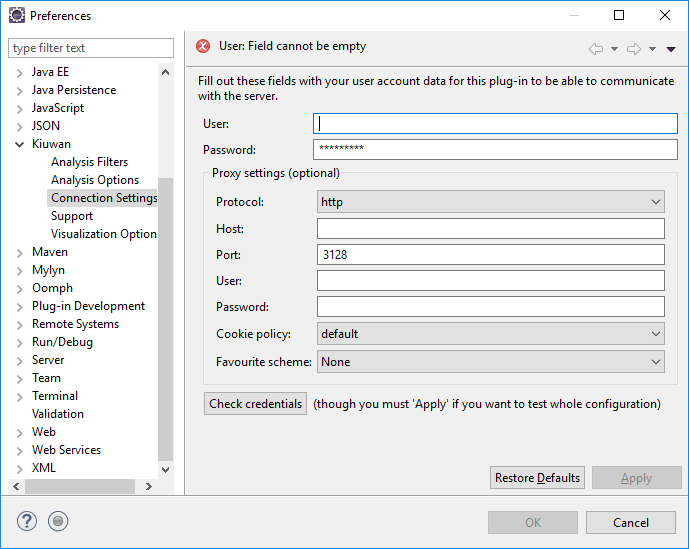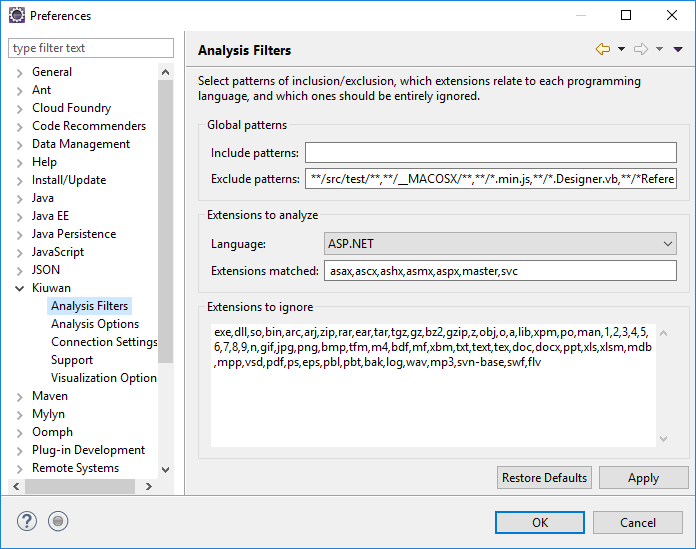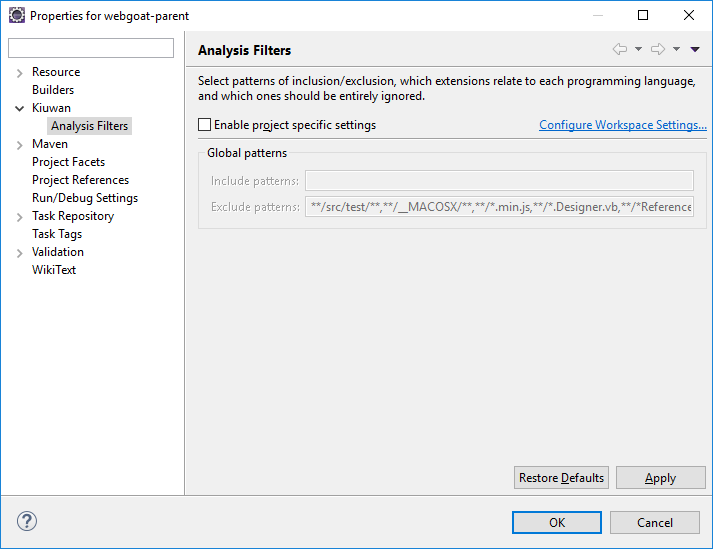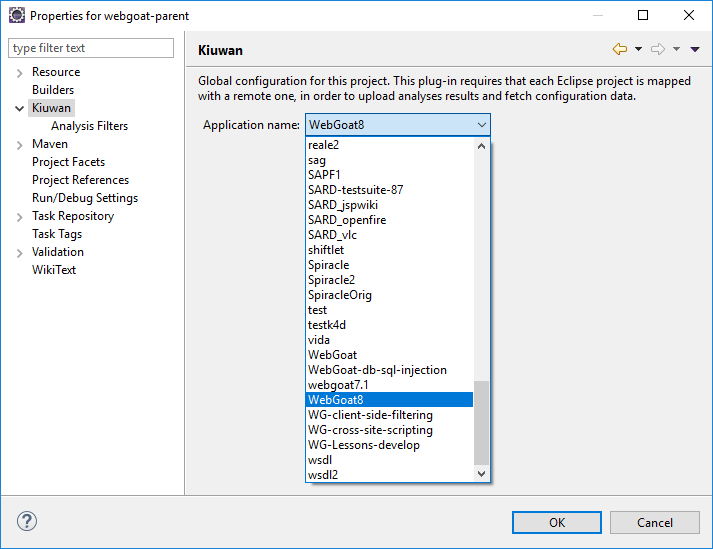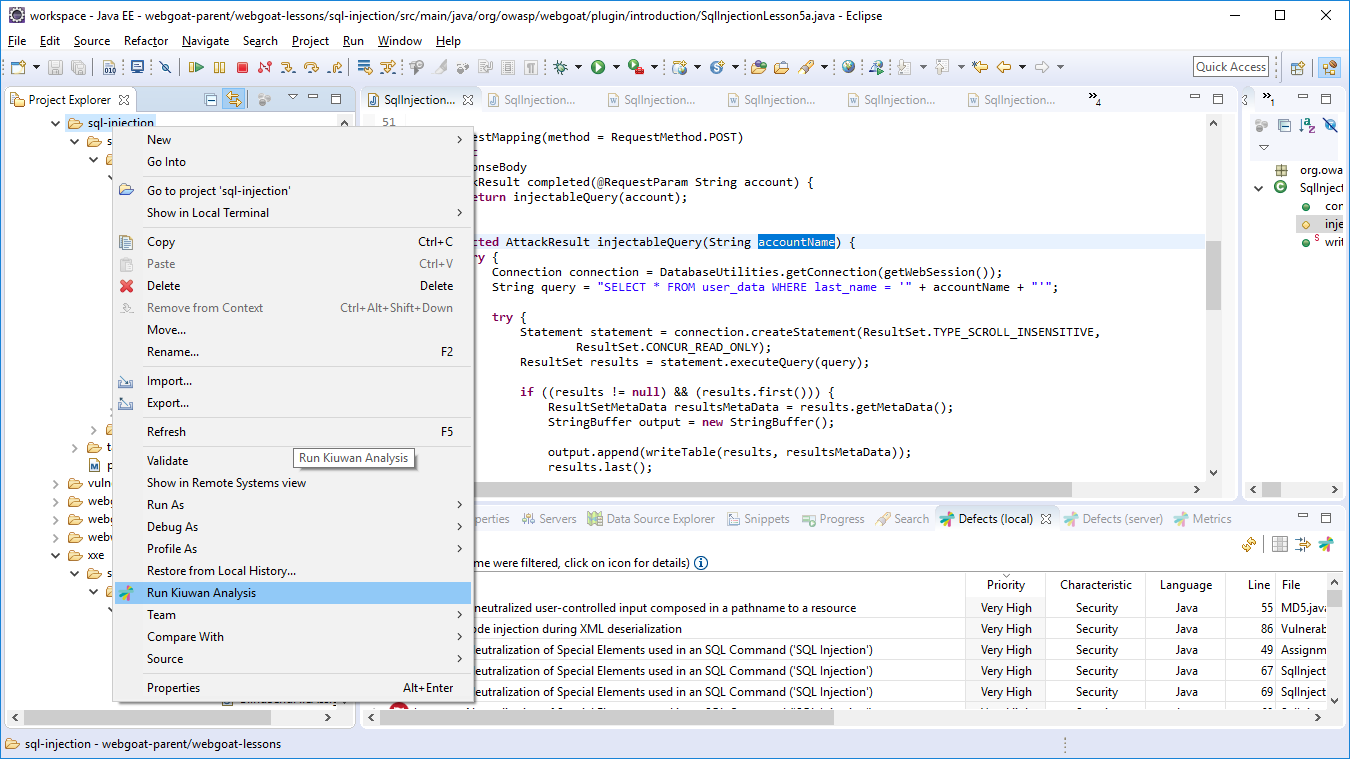...
Connection Settings
| Info | ||
|---|---|---|
| ||
After installation, you need to configure K4D to connect to Kiuwan servers. K4D connection settings is configured at Window >> Preferences >> Kiuwan >> Connection Settings |
Fill in you User and Password of your Kiuwan Account and click Check Credentials to validate access.
In case you are using a proxy, please configure Proxy Settings.
Analysis Filters
This configuration is general to K4D installation, but you can configure analysis filters per-application.
To do it, go to Project >> Properties >> Kiuwan >> Analysis Filters and click on Enable project specific settings
Mapping your Eclipse project to Kiuwan Application
After K4D is installed and connection is configured, you are ready to map your Eclipse project to a Kiuwan application.
To map your Eclipse project to Kiuwan, you can do it in several ways:
- Project >> Properties
- Right-click on your project and select Configure >> Convert to Kiuwan Project...
- Right-click on your project and select Properties.
Next dialog will be open.
To map your Eclipse project to a Kiuwan Application allows to execute K4D analysis synced to the Kiuwan Model defined at application level.
This means that K4D analysis will be executed with the same Model (rules, configuration, etc.) defined for for the Kiuwan application.
Please visit Models Manager User Guide for further help on Kiuwan Models.
Also, mapping your project to a Kiuwan Application allows to download defect list found by Kiuwan servers to you Eclipse, so you can work locally on fixing those defects.
K4D execution modes
| Info | ||
|---|---|---|
| ||
K4D can be configure to run in different execution modes:
By configuring K4D, you can decide when Kiuwan will be executed and what files will be analyzed. |
Manual analysis
| Info |
|---|
If your Eclipse project is NOT configured to "Build Automatically", Kiuwan will only run on-demand. |
...
| Info |
|---|
In this case, to manully execute the analysis, left-click on the selected item (file, folder, project) and select "Run Kiuwan Analysis". Kiuwan will then execute the analysis on the selected item(s). |
Automatic analysis
| Info |
|---|
If your Eclipse project is configured to "Build Automatically", Kiuwan will run automatically and you can configure when the analysis will run and on what files. K4D execution mode is configured at Window >> Preferences >> Kiuwan >> Analysis Options |
...