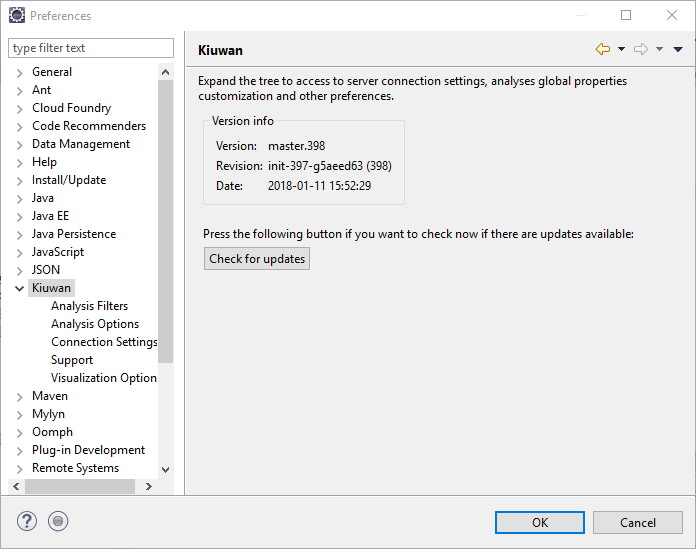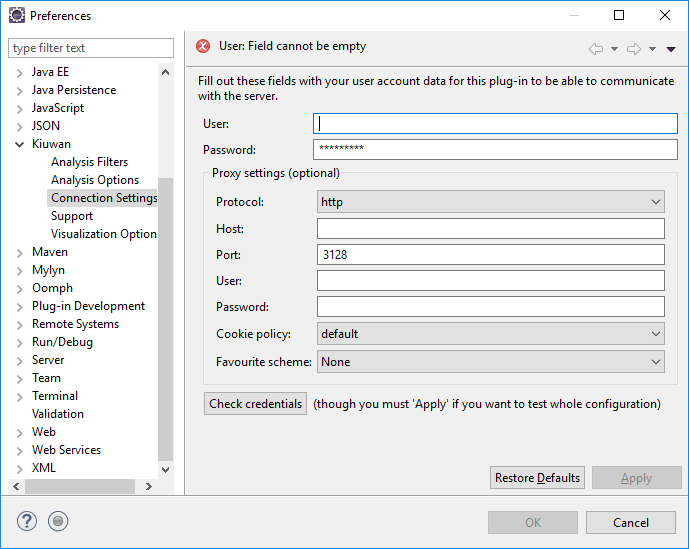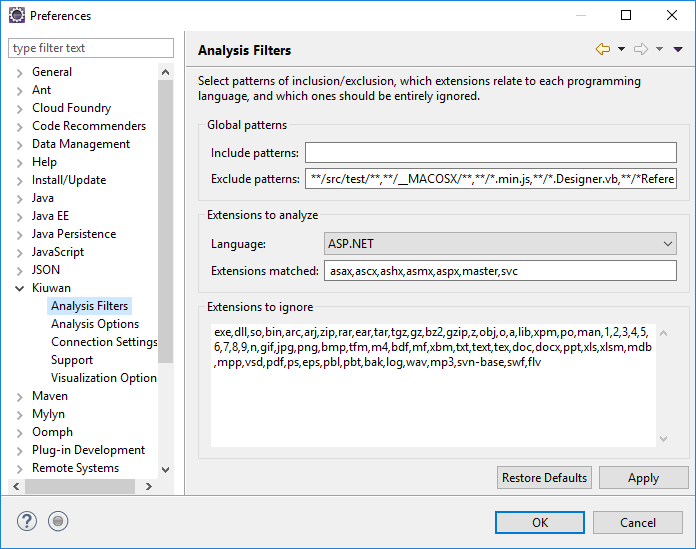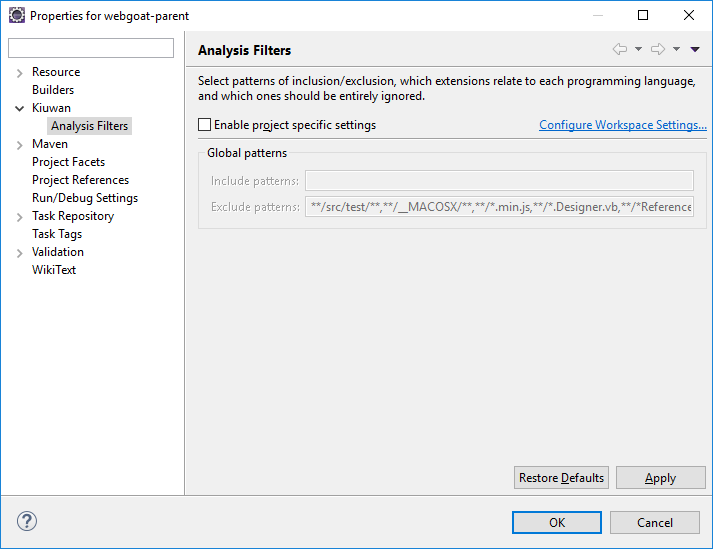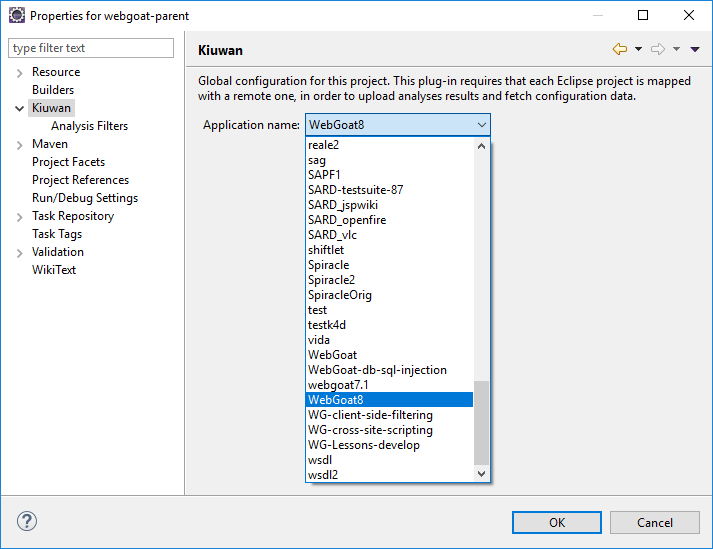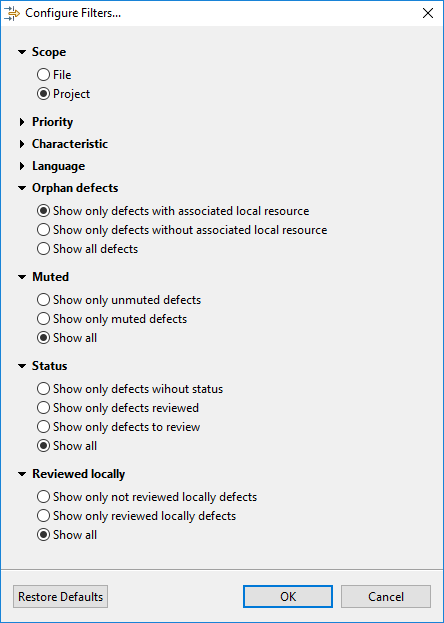...
If installation successfully completes, Kiuwan for Developers will be up and running upon restart!
Updates
Kiuwan for Developers checks automatically for updates on Eclipse startup and on a daily basis after that.
If you need to check it manually, you can do so through the standard Eclipse mechanisms, or by simply going to Window >> Preferences >> Kiuwan and pressing the Check for updates button.
Configuration
Connection Settings
| Info | ||
|---|---|---|
| ||
After installation, you need to configure K4D to connect to Kiuwan servers. K4D connection settings is configured at Window >> Preferences >> Kiuwan >> Connection Settings |
Fill in you User and Password of your Kiuwan Account and click Check Credentials to validate access.
In case you are using a proxy, please configure Proxy Settings.
Analysis Filters
This configuration is general to K4D installation, but you can configure analysis filters per-application.
To do it, go to Project >> Properties >> Kiuwan >> Analysis Filters and click on Enable project specific settings
Mapping your Eclipse project to Kiuwan Application
After K4D is installed and connection is configured, you are ready to map your Eclipse project to a Kiuwan application.
To map your Eclipse project to Kiuwan, you can do it in several ways:
- Project >> Properties
- Right-click on your project and select Configure >> Convert to Kiuwan Project...
- Right-click on your project and select Properties.
Next dialog will be open.
To map your Eclipse project to a Kiuwan Application allows to execute K4D analysis synced to the Kiuwan Model defined at application level.
This means that K4D analysis will be executed with the same Model (rules, configuration, etc.) defined for for the Kiuwan application.
Please visit Models Manager User Guide for further help on Kiuwan Models.
Also, mapping your project to a Kiuwan Application allows to download defect list found by Kiuwan servers to you Eclipse, so you can work locally on fixing those defects.
...
Besides to configure source and filters, you can further reduce the server defect list by defining additional filtering conditions.
An important filter is Scope:
- File option will only display defects of the selected file in the Eclipse source file editor
- Project option will display the defects of the entire project
Additionally, you can define filters based on Priority, Characteristic and Language.
Because your source code could be different to the source code of the analysys server, it might happens that some server defects could not match your current source code.
In these cases, you can filter by Orphan defects to display only those defects matching your currrent source code (defects with associated local resource) or those that doesn't (defects without associated local resource), or all of them.
A server defect could have been muted (for exmple, because it's a false positive or because it's a so special condition that must not be fixed). In these cases, you can use the Muted filter.
Any server defect may have an associated Life Cycle Status (To Review, Reviewed, or None) . When server defects are downloaded, you can filter defects based on their status.
If you work on a to-review server defect, right-clicking on the defect you can "Mark as reviewed locally" that defect (see image below), and filter the defect list using Reviewed locally filter.
Then, that defect will be marked as "Reviewed locally"
Updates
Kiuwan for Developers checks automatically for updates on Eclipse startup and on a daily basis after that.
If you need to check it manually, you can do so through the standard Eclipse mechanisms, or by simply going to Window >> Preferences >> Kiuwan and pressing the Check for updates button.
...
Support and Troubleshooting
...