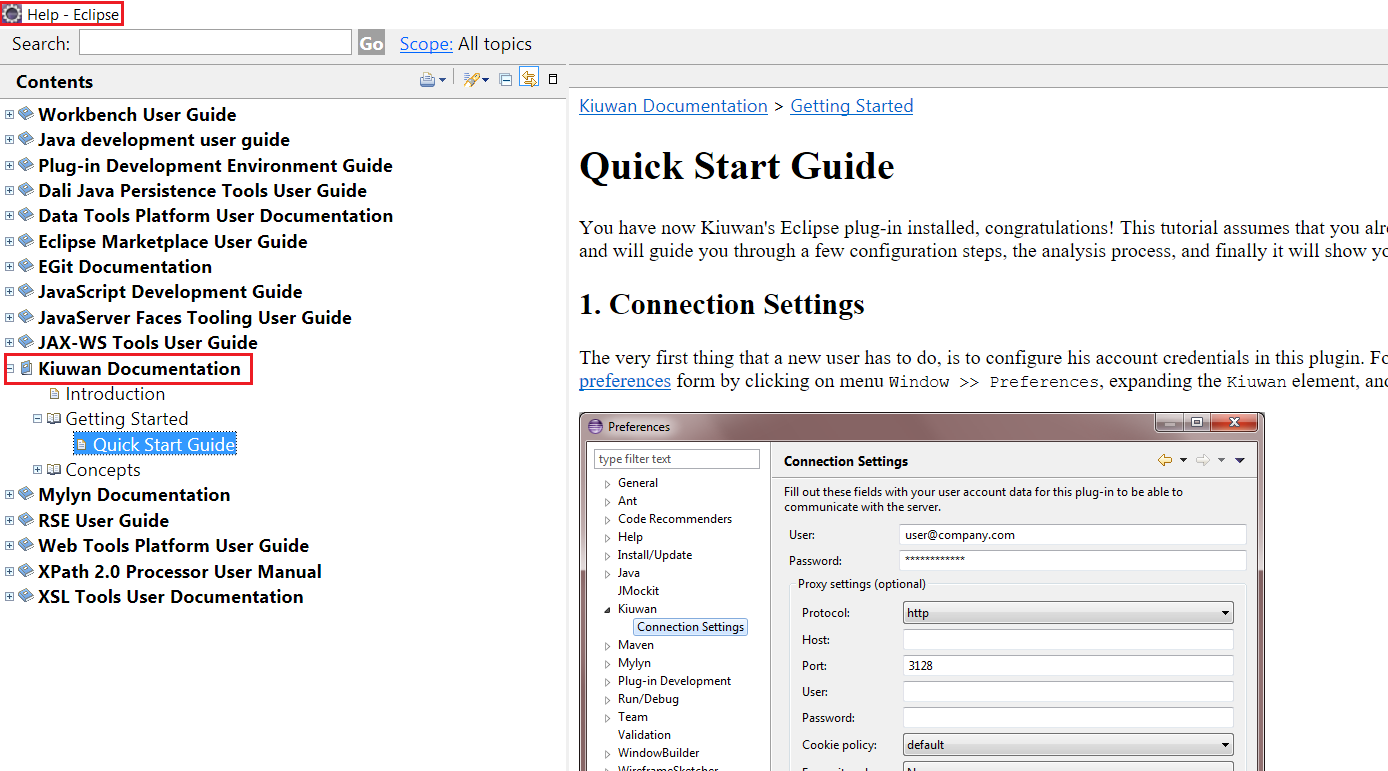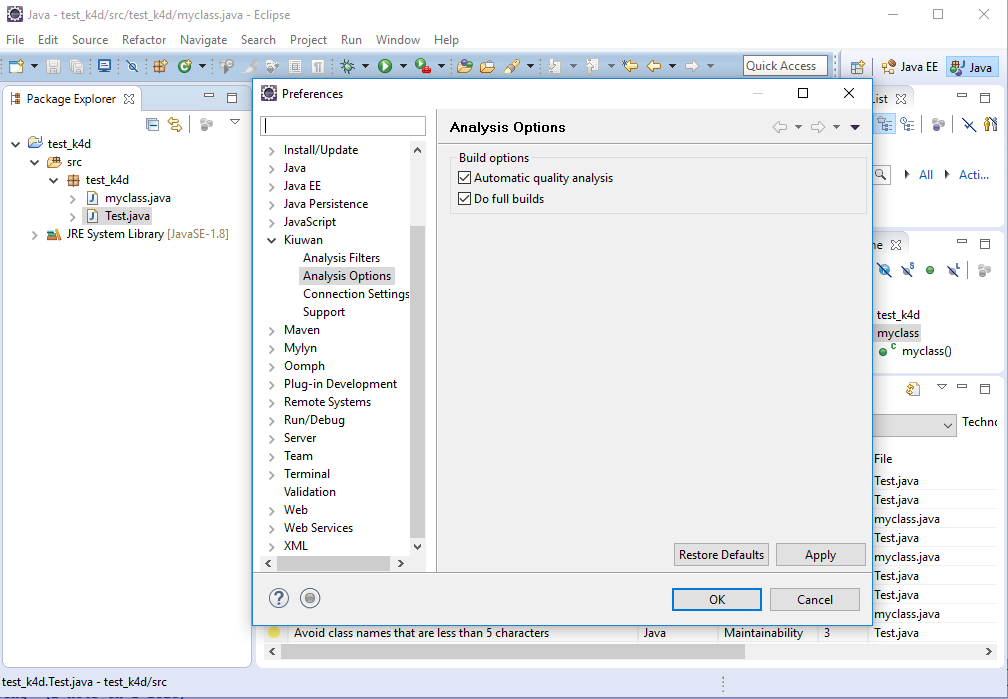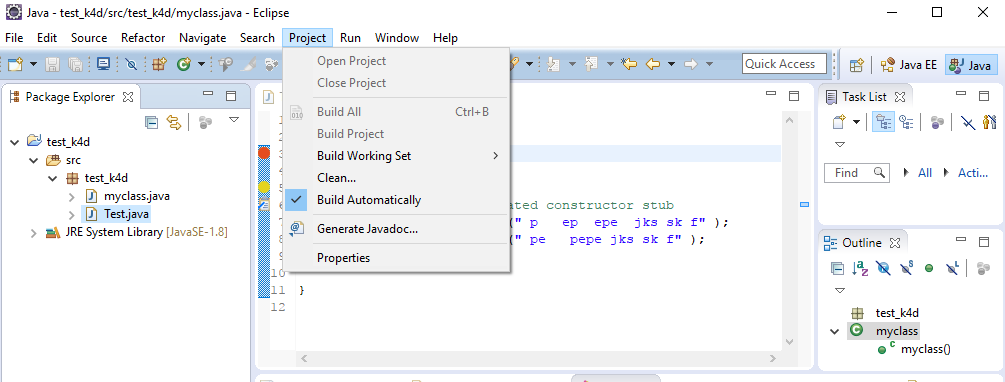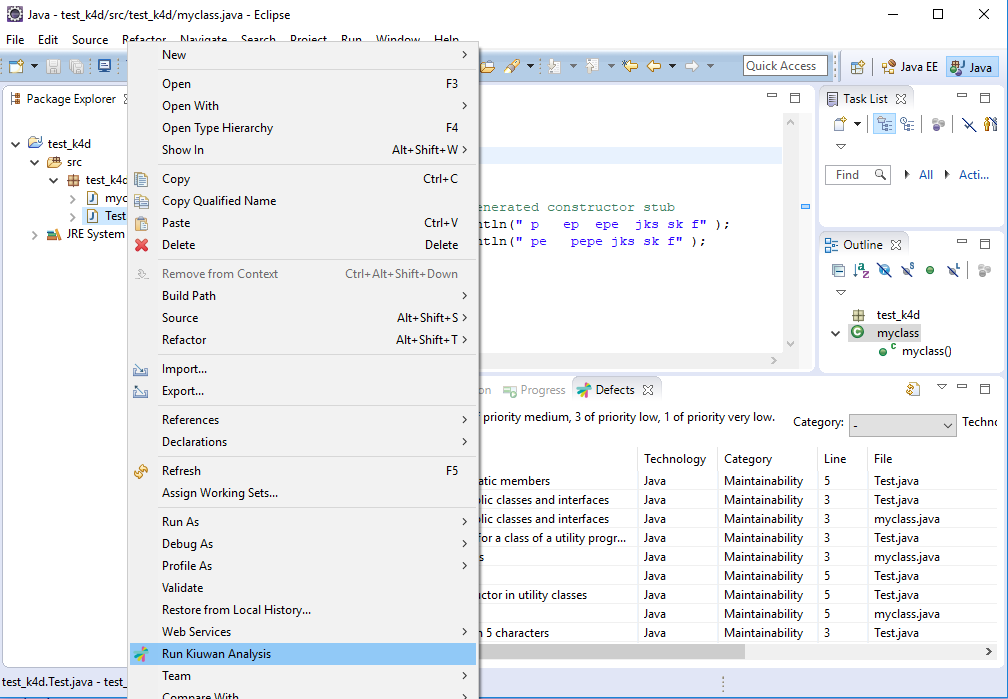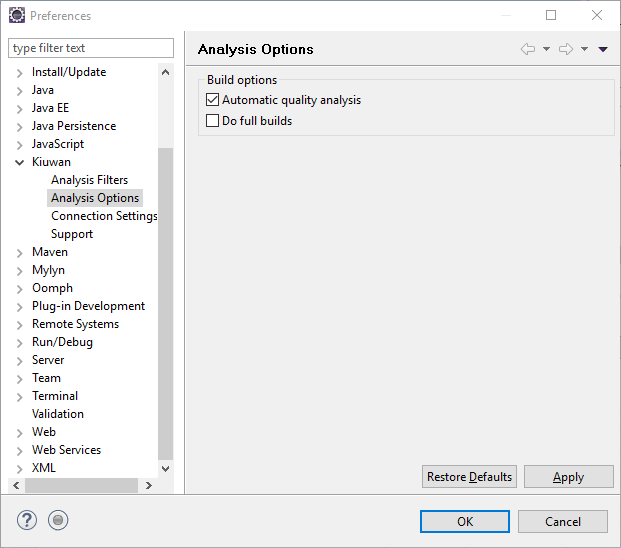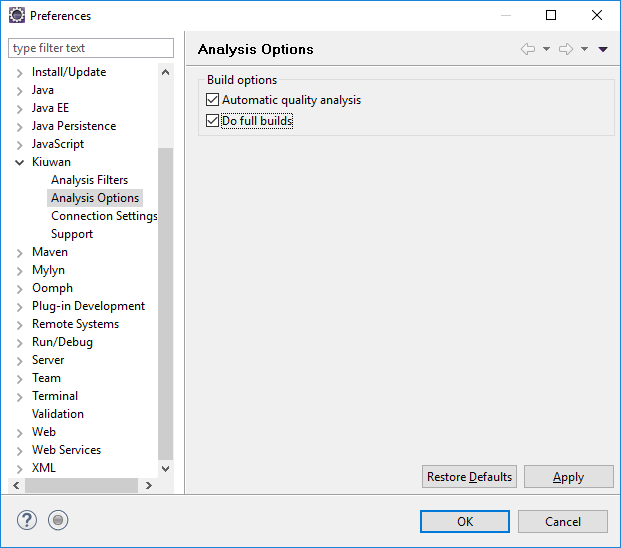...
- Configure your Kiuwan account and check that there are no problems with your connection and permissions.
- Add the Kiuwan Nature to the projects you want to analyze.
- Learn how and when Kiuwan for Developers analyze your sources.
- Learn about the views that display your analyses results.
K4D execution modes
| Info | ||
|---|---|---|
| ||
K4D can be configure to run in different execution modes. By configuring K4D, you can decide when Kiuwan will be executed and what files will be analyzed. Configurations options are available under Window -> Preferences -> Kiuwan - Analysis Options |
| Info |
|---|
If your Eclipse project is not configured to "Build Automatically", Kiuwan will only run on-demand. |
That is, left-click on the selected item (file, folder, project) and select "Run Kiuwan Analysis".
Kiuwan will then execute the analysis on the selected item(s).
| Info |
|---|
If your Eclipse project is configured to "Build Automatically", next options will apply |
Automatic quality analysis
If your Eclipse project is configured to "Build Automatically and "Automatic quality analysis" is checked, Kiuwan will analyze a file after you save the file. Only the selected file will be analyzed.
Do full builds
If your Eclipse project is configured to "Build Automatically and "Do full builds" is checked, Kiuwan will analyze the complete project when you Clean the project.
Please note that this option is only availble if "Automatic quality analysis" is checked.
Updates
Kiuwan for Developers checks automatically for updates on Eclipse startup and on a daily basis after that. If you need to check it manually, you can do so through the standard Eclipse mechanisms, or by simply going to Window >> Preferences >> Kiuwan and pressing the Check for updates button.
...