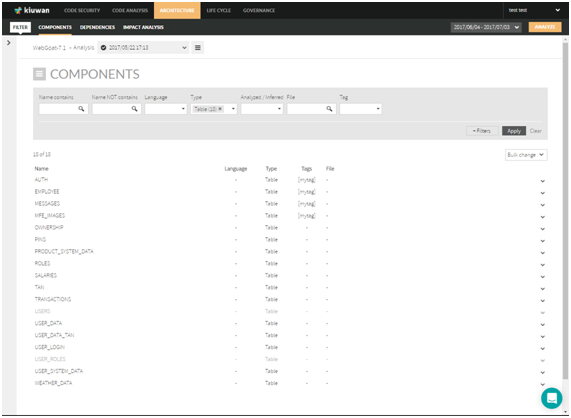...
This query will return all components that contains “servlet” in the name (case insensitive), AND language equals to (Java OR Javascript), AND be “Inferred”.
Components’ Tagging
| Info |
|---|
You can provide |
...
a custom tag (i.e. a custom label) to qualify a component (or to any set of components) of your application. |
...
Using tagging, you can label any component with any tag you consider useful, and those custom tags are |
...
made permanent in your model. |
By default, when you create custom tags, all are grouped under the general built-in “Tag” (i.e. every custom tag will be a tag belonging to Tag group).
| Info |
|---|
But Kiuwan also lets you to |
...
create your own group of tags, letting you to assign individual tags to either the general Tag group or to any of your custom tag groups. |
Then, as you can see, we have two different tags depending on the tag group they belong.
For explanation purposes, we will use the following terminology:
Tags Group | Description | Values |
|---|---|---|
“Tag” | Built-in group | Any custom tag assigned to this group will be referred as a “flat tag” |
“Custom Tags Group” | User-defined group | Any custom tag assigned to this group will be referred as a “group tag” |
...
- Create two custom “flat tags” (“system table” and “user table”) the belong to built-in Tag, and add those tags to the tables
- Create a custom tags group (e.g. “Table type”) and let “system table” and “user table” be “group tags” belonging to that group.
If you use the first approach, you could filter components by those tags using the generic Tag.
If you use the second approach, you could add a new filter box (“Table type”) and Kiuwan will let you select any of the assigned values (“system table” and “user table”).
...
How can I create /assign Tags
| Info |
|---|
To create and to assign tags is always done on a component basis. In other words, you need to select some component(s) in order to create and/or assign tags. |
...
|
You can assign / create tags either in bulk mode (i.e. to a set of components) or to a specific component.
You can find “Add tag” “Add tag” in Bulk change menu (to apply to several components) or in the menu for a specific component.
...
This dialog does not only let’s you create/assign tags (as seen above). It also allows you to define the scope of the tagging, i.e. to which components will be applied the tags.
...
This is quite important because as you build new versions of the model it’s likely that new components match this filter and, consequently, they will be tagged.
Instead, if you only want to apply to existing components, you should click on “Select specific components”.
...
Components’ query results
Once you have filled your search criteria, clicking Apply button will display a tabular list of components matching selected filters.
| Info |
|---|
Note: Some of the component rows may appear “grayed”. That’s a visual indication that those components are “Inferred”, i.e. the component is referenced somewhere in the source code but there is not exist a source file for it. |
Components list displays records of component name plus Language, Type and File.
...