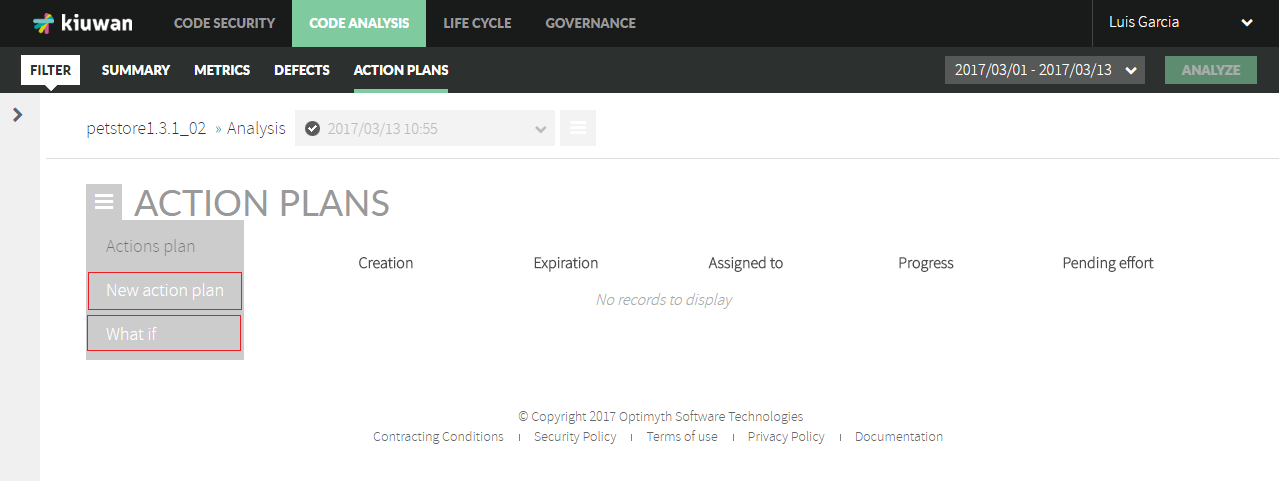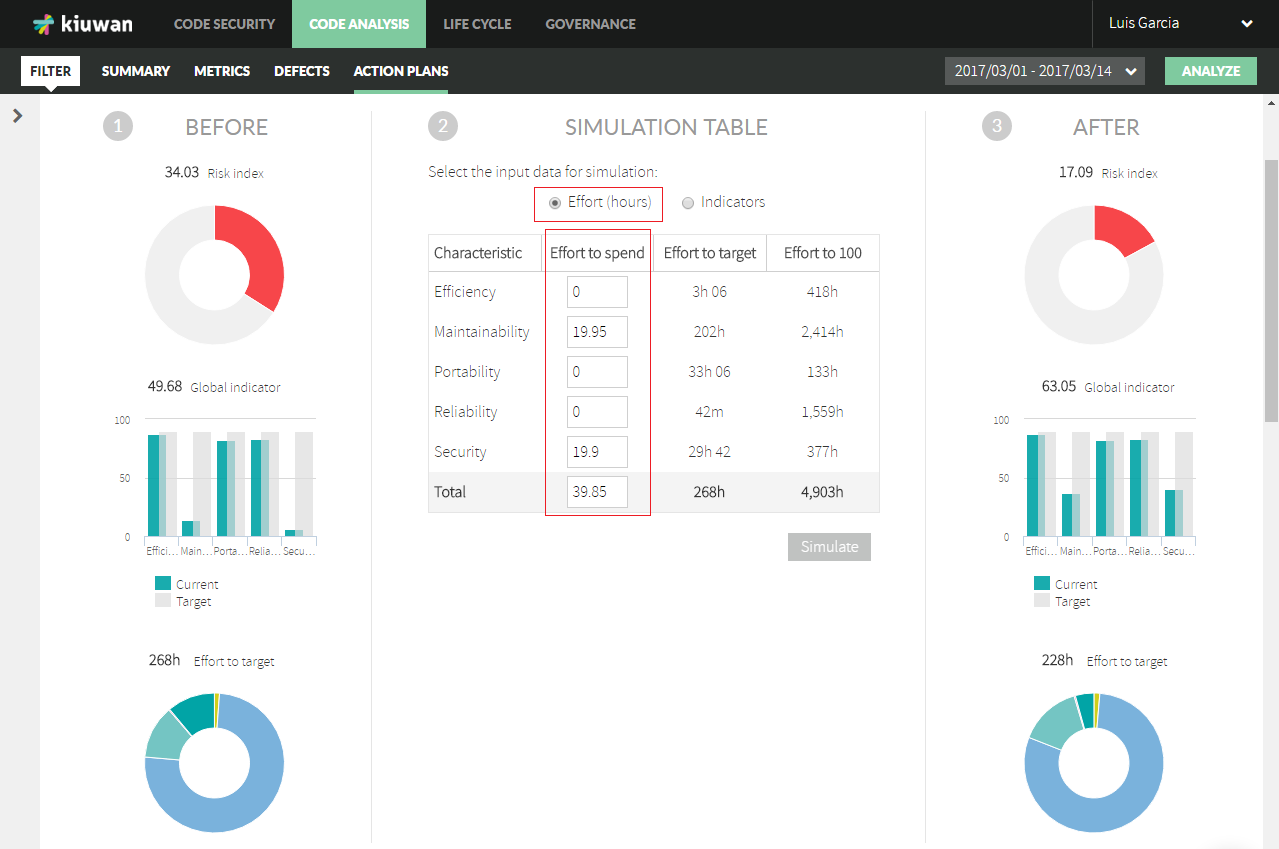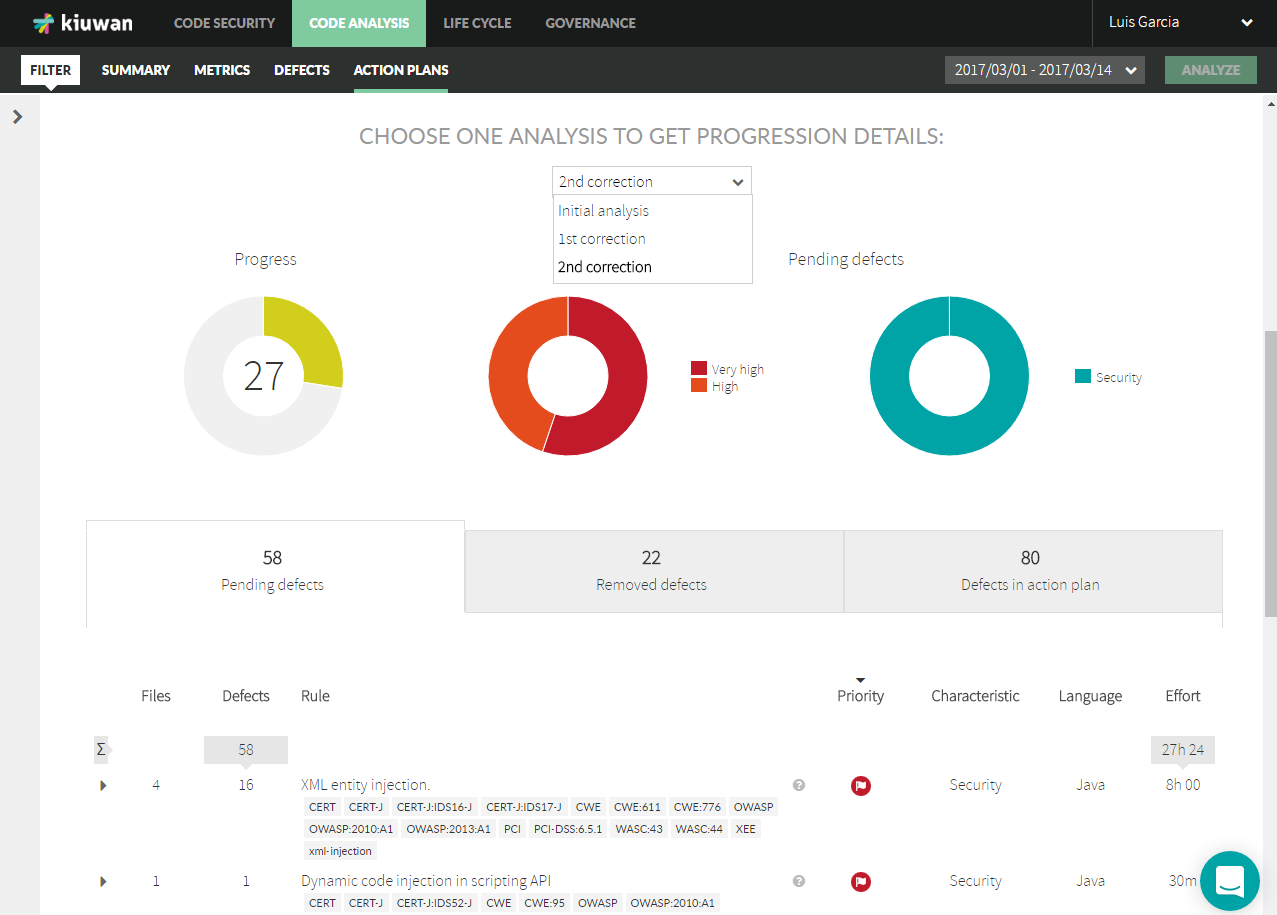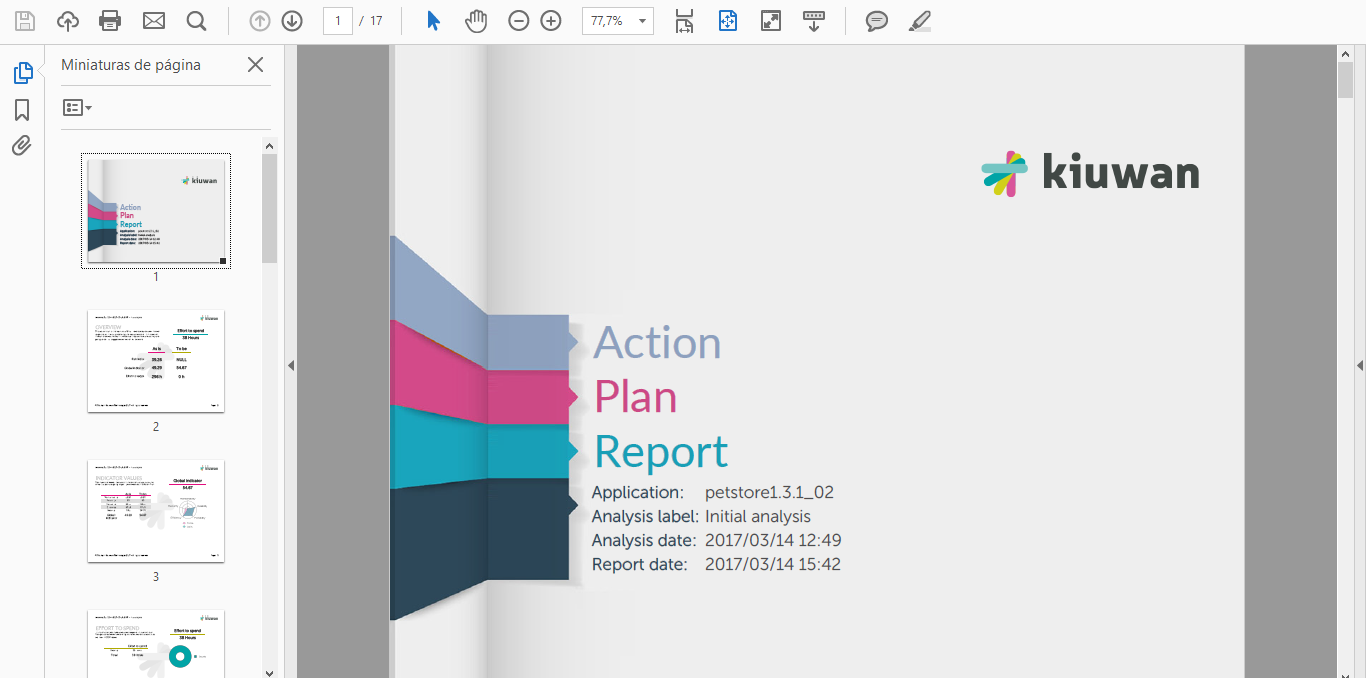| Table of Contents |
|---|
What is an Action Plan?
Once you have analyzed an application with Kiuwan, you will have a bunch of results.
...
Let’s go through those steps and see how Kiuwan can help you.
Creation of an Action Plan
As said above, the Action Plan can be decided on several factors, such as technical considerations and/or economical reasons.
...
- New action plan (to manually create it)
- What if (to open a simulation tool and let Kiuwan help you to detect those defects that will most contribute to fulfill your goal)
Manual creation of an Action Plan
Kiuwan allows you to create an Action Plan by manually selecting those defects you are most interested in fixing.
...
You will see the number of defects contained in this action plan, the effort required to fix them as well as the metrics before and after the fulfillment of the action plan.
Kiuwan-aided creation of an Action Plan (What If)
What if you want to improve your code but you don’t know where to start?
...
- Effort-based
- Indicators- based
Effort-based
You could decide to spend a certain amount of hours to fix tasks.
...
In the example, the application has acceptable levels for Efficiency, Portability and Reliability, so you could decide to spend those 40 hours distributed evenly in Security (20h) and Maintainability (20h).
Indicators-based
As another approach to effort-drive, you could decide to improve any of the characteristics to meet a certain value.
...
As with the effort-based approach, Kiuwan will generate the optimized listing of defects that should be fixed to meet the indicated values.
Saving an Action Plan
Whatever is the approach (effort- or simulator-driven), by clicking on Simulate button Kiuwan will generate the full list of defects to be fixed, as well as the future values of Kiuwan indicators after completion of the Action Plan.
...
Click on Save this action plan button to create the Action Plan, or continues the simulation until you find an appropriate plan that suites your needs.
Monitoring the execution progress of an Action Plan
Clicking on Action Plans tab of Code Anlaysis will show all the available Action Plans for the selected application.
...
As the application is further analyzed, Kiuwan will update progress indicators for every plan.
Detailed Progress of an Action Plan
Clicking on the Progress link of any action plan, you will be presented the detailed Progress page.
...
- Full listing of Total defects of the action plan
- Removed defects in the selected analysis
- Pending defects in the action plan
Export information from an Action Plan
Once you have an Action Plan, most probably you will want to communicate the defects to fix the involved developers or 3rd party providers.
...
Clicking on PDF you will get a full detailed PDF report.
Export an Action Plan to JIRA
This option allows you to export the items in the Action Plan to an existing JIRA instance.
...