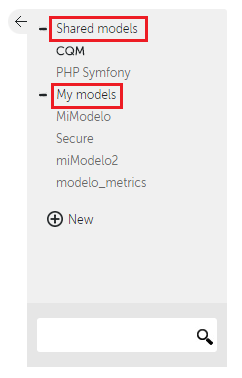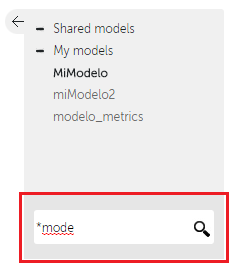...
When entering in Model Management, Kiuwan's CQM model will be automatically selected and the Summary section for its lastest publication will be shown. CQM is one of the models that Kiuwan provides. Read more on this topic in in Models and CQM (OLD) section section.
The drop down to the left of the main title shows the current model you are working with and its latest modification date and time.
...
To select a model, use the gray left panel, where the models are listed. This section can be collapsed or expanded clicking the arrow on its top left corner.
When a model name is clicked, the current section will be updated to load and show the model information. By default, when a model is selected, the latest accesible version will be loaded (the last publication if the model is shared, the current version if the model belongs to the current user).
It is also possible to look for a model using the model name filter on the bottom of the left panel. Only models that match the pattern will be shown in the panel.
...
The top right drop down shows the current model version. This box details the last time the model was modified, along with a tag of the current version.
The name of the model is shown on the top right title, under the Models Management toolbar.
You can access previous versions by selecting other available items in the drop down menu.
Setting the default model for new applications
...
But if you want to set an specific model, a shared one or one of your custom models, as the default model for new applications you can do it as follows.
Go to Model Management (Models Manager User Guide) and select the model you want to be "default" model in the model selector.
Once selected, open the "sandwich" menu and click on "Set as default model" option,
After set, the selected model will be default model assigned to new applications.
...