This section shows you how to integrate the Kiuwan Visual Studio Extension (Kiuwan IDE Plug-In) into Microsoft Visual Studio.
Contents:
Kiuwan allows for a true shift-left approach by integrating with all the main IDEs. Kiuwan for Developers is a plug-in for development IDEs that facilitates and automates compliance with security normatives, quality standards and best practices for several languages. It provides the following benefits: The Kiuwan IDE Plug-in monitors and reports on the security, quality, and efficiency of your code at the point that it is written. This immediate feedback provides you with the opportunity to improve your code before it is delivered.Kiuwan IDE Plug-In
Installation
First, configure the Kiuwan Gallery to download the Kiuwan VS Extension from Kiuwan.
- In Visual Studio, go to Tools > Options
- Open Environment >> Extension and Updates and Add a new one using the following URLs:
- For Visual Studio 2015 - 2019: https://static.kiuwan.com/download/vsgallery/atom.xml
- For Visual Studio 2022: https://static.kiuwan.com/download/vsgallery2022/atom.xml
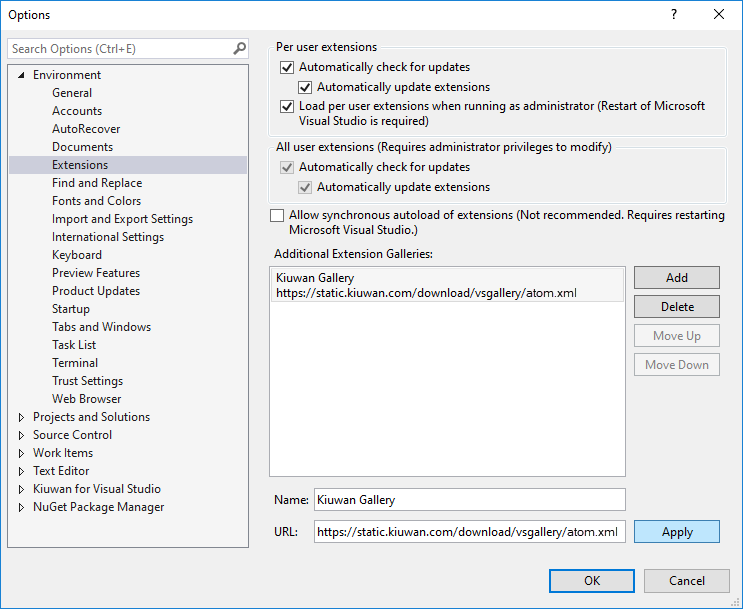
- After Apply and OK, go to Tools > Extensions and Updates..
- Select Online > Kiuwan Gallery
- Click Download. Then, you need to close Visual Studio to finish the installation.
- Click Modify and the Kiuwan Extension is downloaded and installed.
Configuration
Connect to Kiuwan
After installation, you need to configure the Kiuwan Extension to connect to Kiuwan. Please, remember that you need to have a valid Kiuwan Account.
| Instructions | Image |
|---|---|
Go to Tools > Options and select Kiuwan for Visual Studio > Connection properties Proxy settings If you are using a proxy, please configure Proxy Settings. Click Check credentials before applying the changes with OK. | 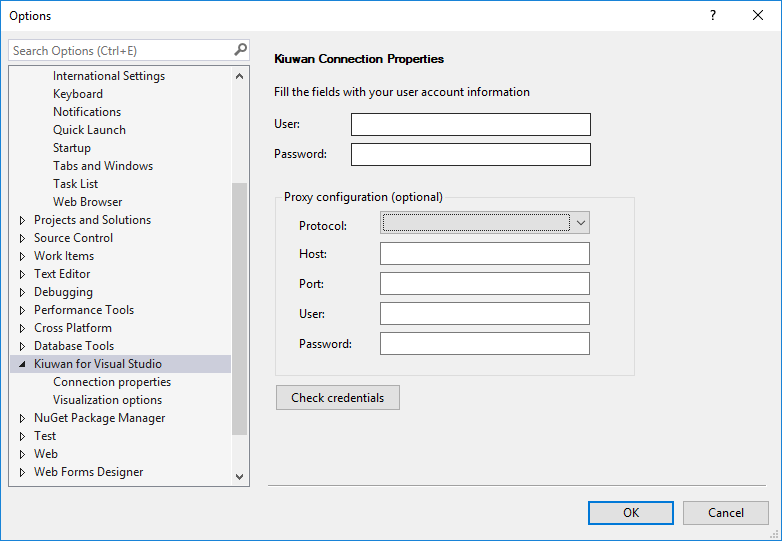 |
Map your VS Project to Kiuwan Application
After the installation, you are ready to map your VS project to a Kiuwan application.
To map your VS project to Kiuwan, right-click on your project and select Kiuwan Project Properties.
A dialog opens with a combination of available applications where you can select the application that matches your project in the Kiuwan account.
Kiuwan Defects List
Once mapped, go to View > Other Windows > Kiuwan Defects Window to open the Kiuwan Defects List.
You can also open the Kiuwan Defects List by clicking on the Kiuwan icon  in the Solution Explorer toolbar
in the Solution Explorer toolbar

The Kiuwan Defect List window will appear docked to your VS layout. Double-clicking on a defect will open the file and highlight the line of the defect.
In case the selected defect is a injection vulnerability, you can see the Propagation Path at the Properties tab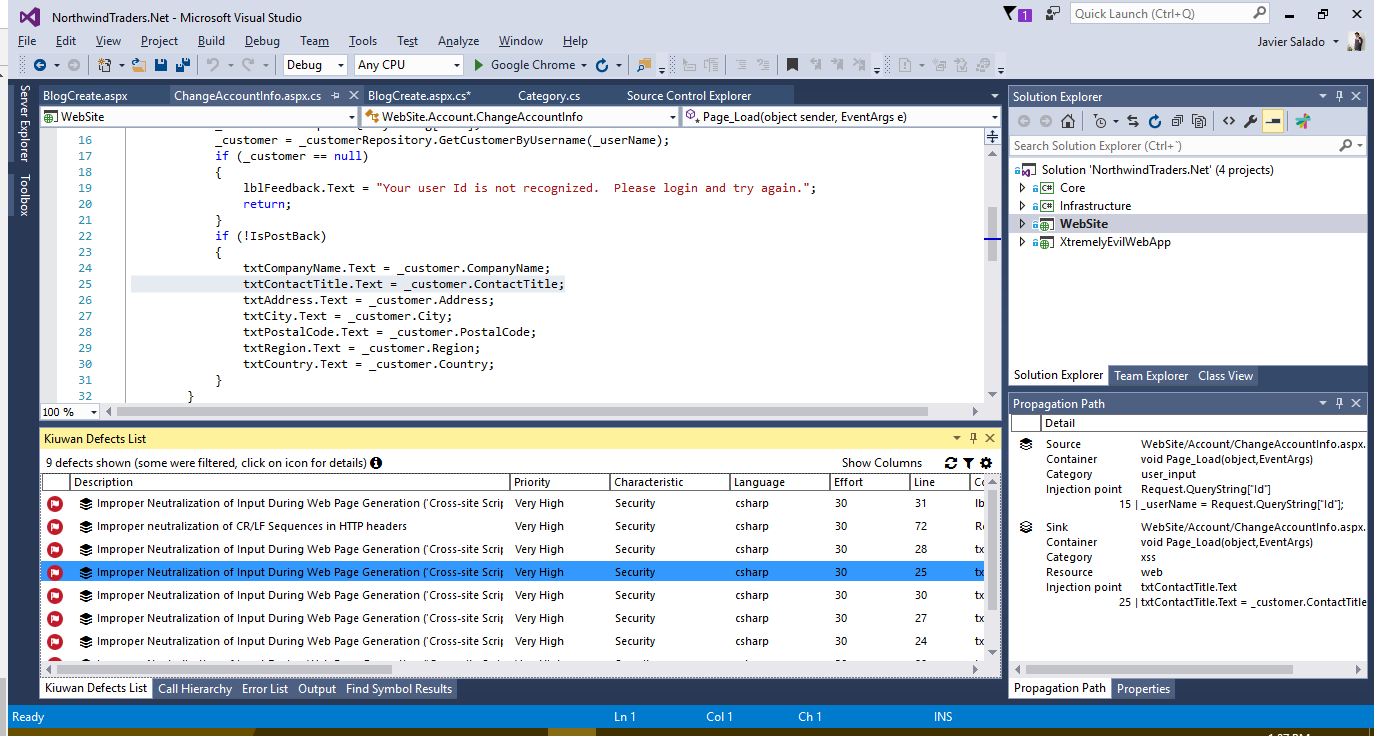
Right-click a defect for two options:
- Mark the defect as reviewed
- Open a browser window to see information about the rule (please use the same credentials as those configured in Connection Properties).
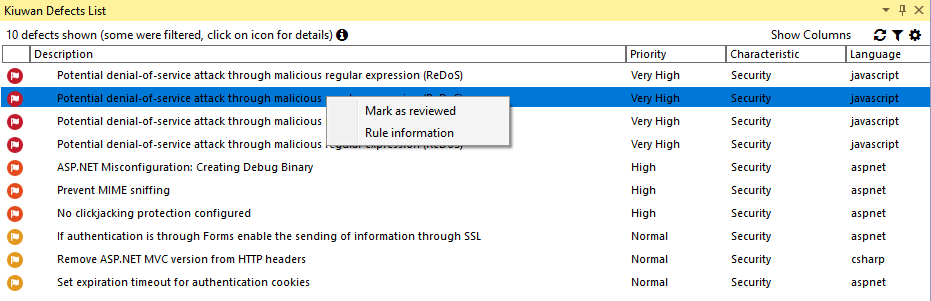
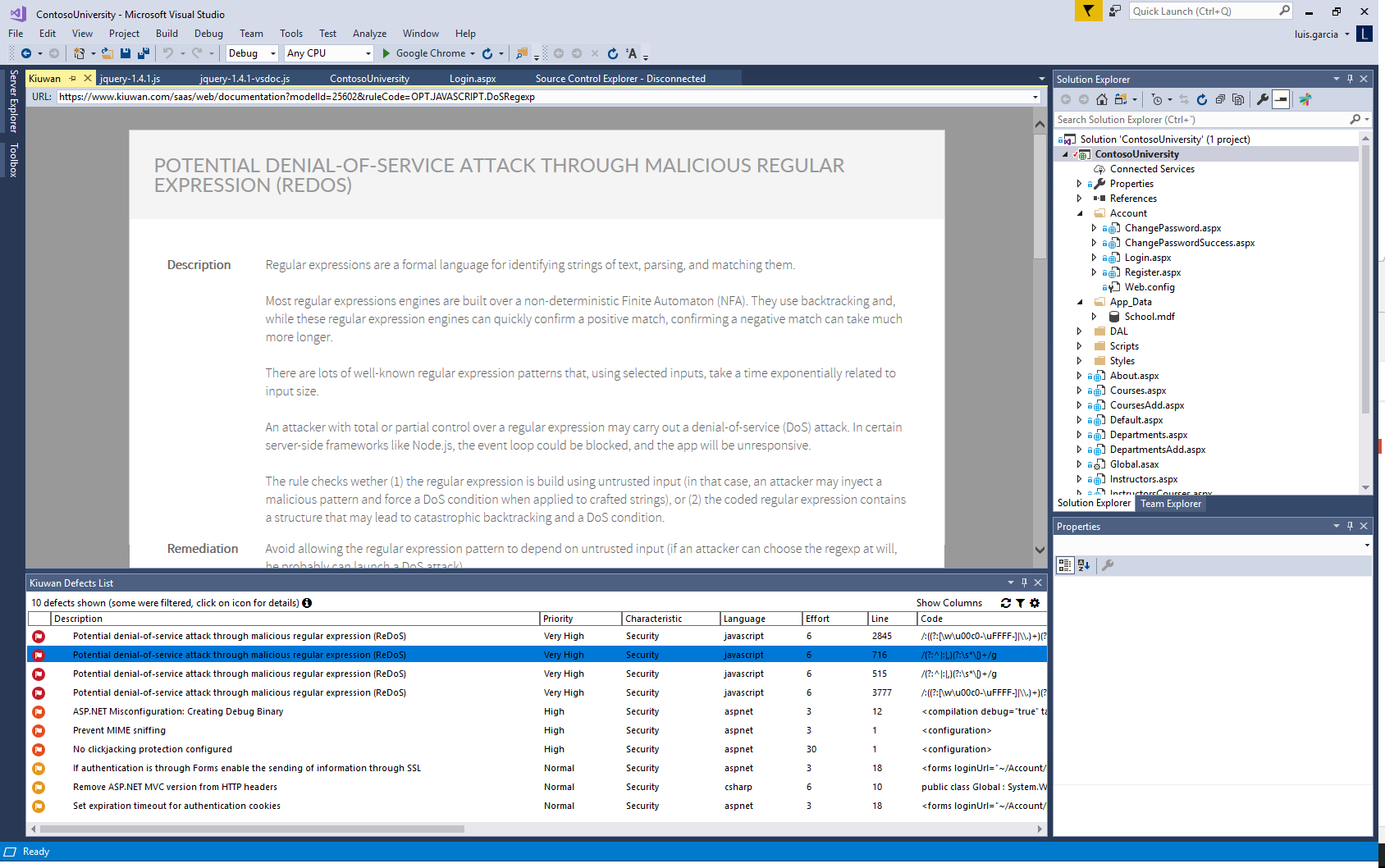
Refreshing Defects List
To be sure you are working on the latest list of defects found by Kiuwan, you need to manually refresh the defect list.Click the  icon to update the Kiuwan Defects List to the latest content of the Kiuwan servers.
icon to update the Kiuwan Defects List to the latest content of the Kiuwan servers.
Configuring the Contents of Defects List
Click the  icon to configure the Contents of Kiuwan Defects List.
icon to configure the Contents of Kiuwan Defects List.
Configuring the Filters of Defects List
Click the  icon to configure Filters in the Kiuwan Defect List.
icon to configure Filters in the Kiuwan Defect List.
Support and Troubleshooting
If you experience problems with the Kiuwan extension for Visual Studio, you can read the Kiuwan Documentation to find a solution, or if you prefer you can collect troubleshooting information and send it to us. Visit Contact Kiuwan Technical Support to learn how to contact us. We will address your problem as soon as possible.
- No labels