This guide shows you how to compare different Kiuwan analyses.
Instructions
In Code Analysis > Defects, open the drop-down menu next to the Defects title and select Compare.
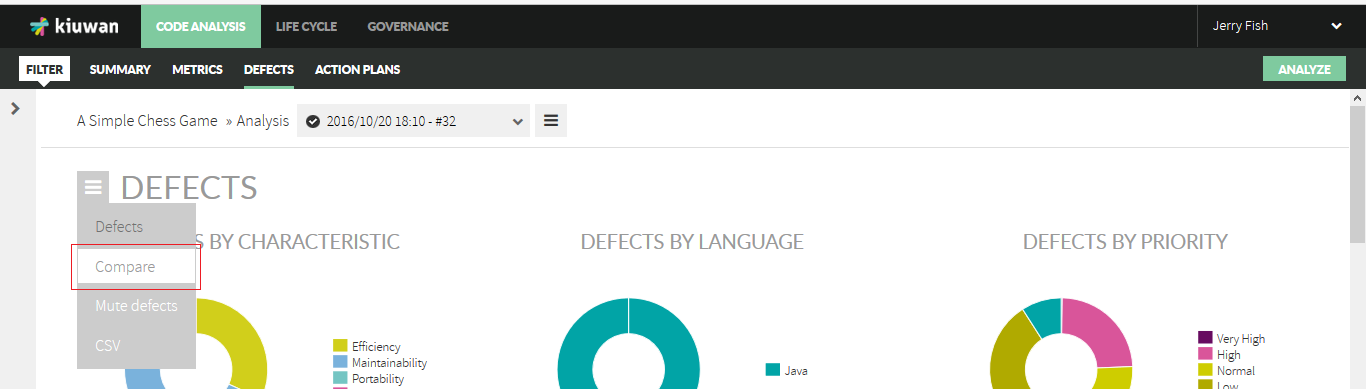
On the new page, choose which analysis to compare to the currently selected analysis.
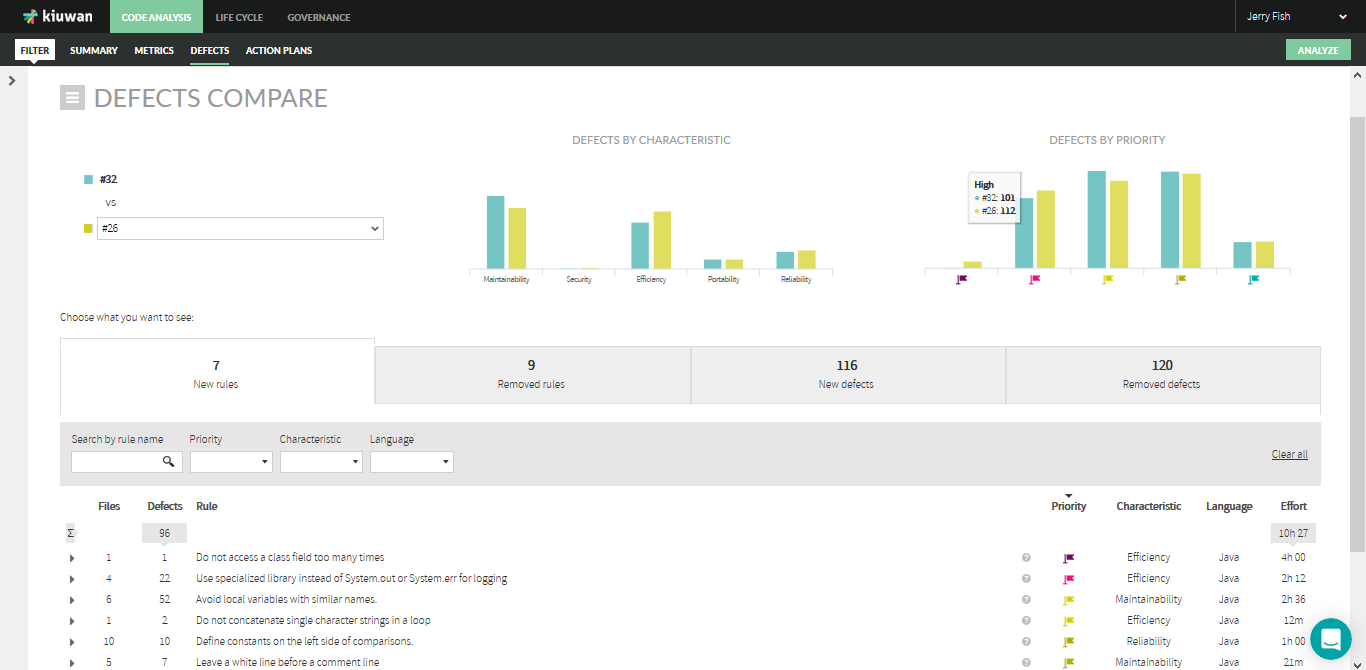
These metrics are organized into four sections (New rules, Removed rules, New defects, and Removed defects), visually displayed as tabs.
The New Rules tab shows how many rules produce defects in the selected analysis and not in the previous analysis.
This tab also displays a full list of defects associated with these new rules.
These defects of new rules may come from several sources:
- Defects found in the selected analysis that did not appear in the previous ones because the source code has changed (or there are new files in the selected analysis).
- Defects found in rules that have been added to the model.
The Removed Rules tab shows how many rules produce defects in the selected analysis (producing defect in the previous analysis).
This tab also displays a full list of defects associated with these removed rules.
These defects of removed rules may come from several sources:
- Defects eliminated in the selected analysis because they have been corrected or because the source code has changed.
- Defects eliminated because there are rules that have been de-activated in the selected analysis.
The New Defects tab shows the total number of new defects that the selected analysis has introduced in the application (as compared to previous analysis).
The Removed Defects tab shows the total number of defects that the selected analysis has removed in the application (as compared to previous analysis).